How to – Restore stock Firmware on Huawei Ascend C8812
By Johnny Paranoia | 08/07/2012 | C8812
Huawei Ascend C8812
WARNING – This will completely reset your phone and erase all data, custom rom and any custom recovery partition you have installed such as ClockWorkMod and replace it with Huawei Stock recovery etc. It will also remove any rooting on the phone and restore it to its unrooted state.
Step 1 – BACKUP everything on your phone.
Step 2 – Download the stock firmware
Huawei Ascend C8812 Firmware
(These are the only ones I have available at the moment so you might need to pick the closest match for yours)
* – This may or may not be the correct country, I’ve had to guess with some of the firmwares so if not it will probably be close or a general/normal version.
Step 3 – Open the downloaded .zip file in WinRAR or other archive manager.
Step 4 – Select the ‘dload’ folder inside the main folder and drag it onto your desktop.
Step 5 – Open the ‘dload’ folder on your desktop and check that the file ‘update.app’ is inside.
Step 6 – Copy the whole ‘dload’ folder accross to the root of your phones SD card (you may want to use a blank SD for this)
Step 7 – Turn your phone off then press and hold the volume up and volume down keys together and then press the power key.
Step 8 – The install process should start automatically so just wait until its finished.
Step 9 – Your phone will reboot automatically after the firmware has finished installing and will take some time to load, this is normal so just leave it to do its thing.
Done, you should now have a phone thats back to factory fresh

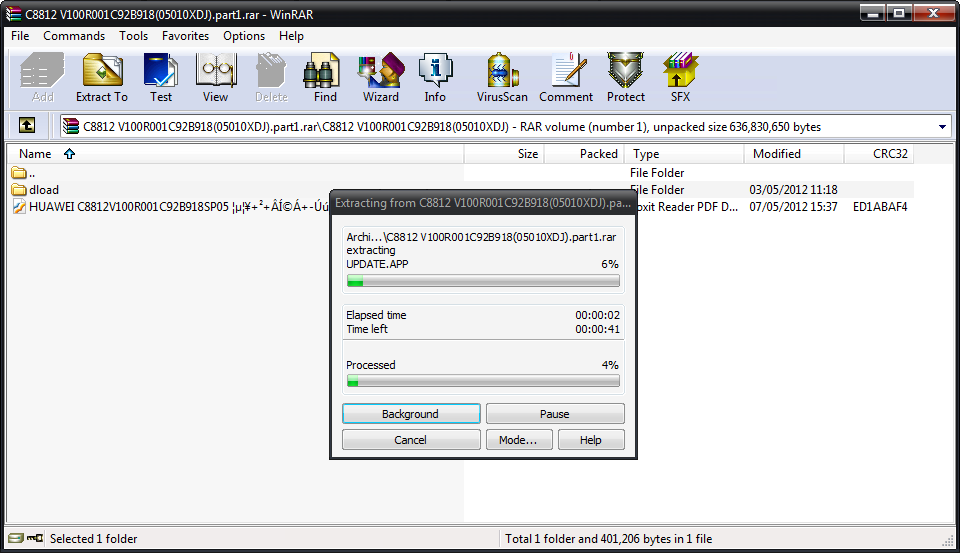




thanksssssssssssss
ReplyDelete